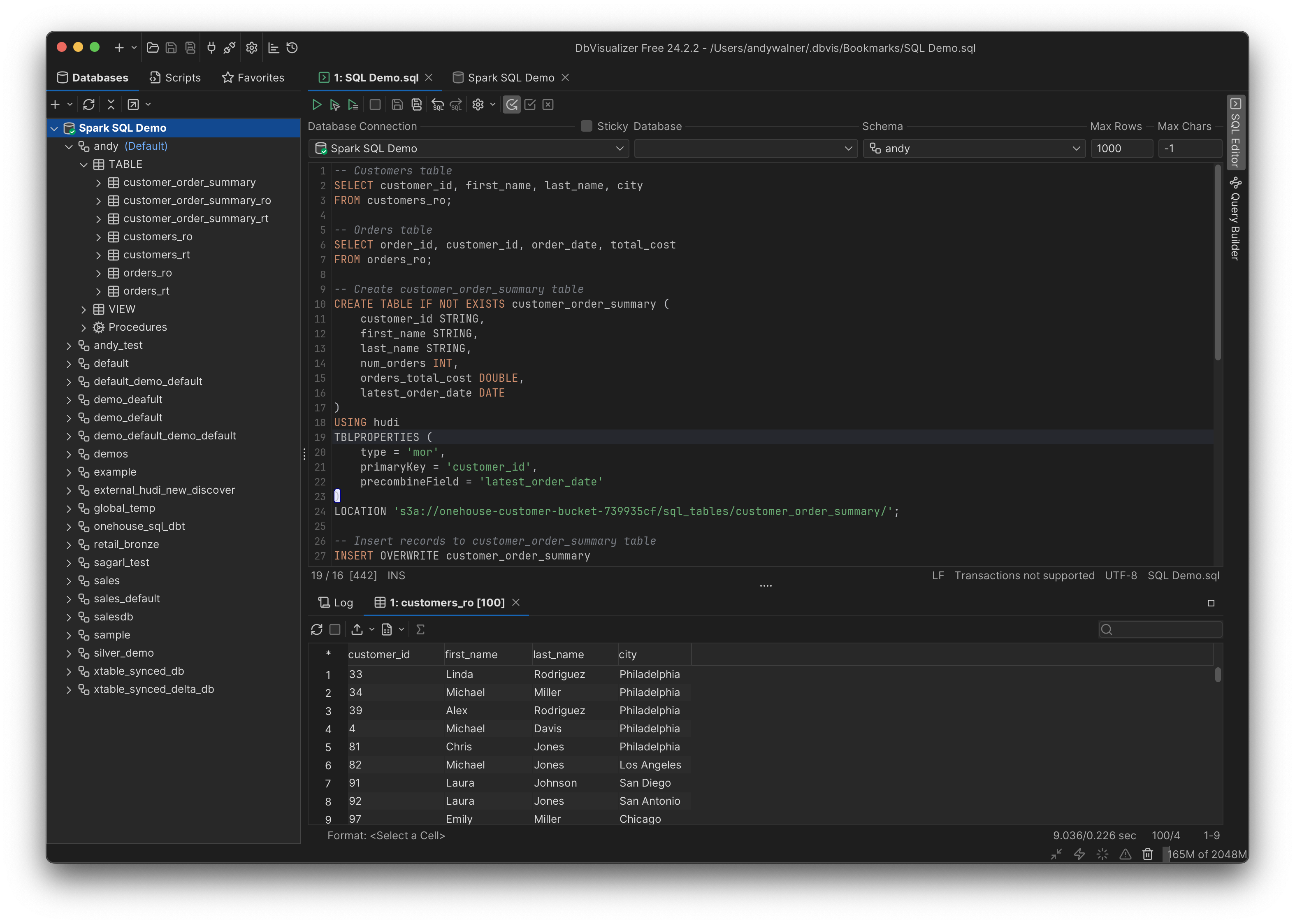Connect DbVisualizer
DbVisualizer is a popular SQL client you can install on your local machine.
Prerequisites
- Install DbVisualizer here.
Step 1: Get your SQL endpoint URL
- In the Onehouse console, open the Clusters page, then click into your SQL Cluster.
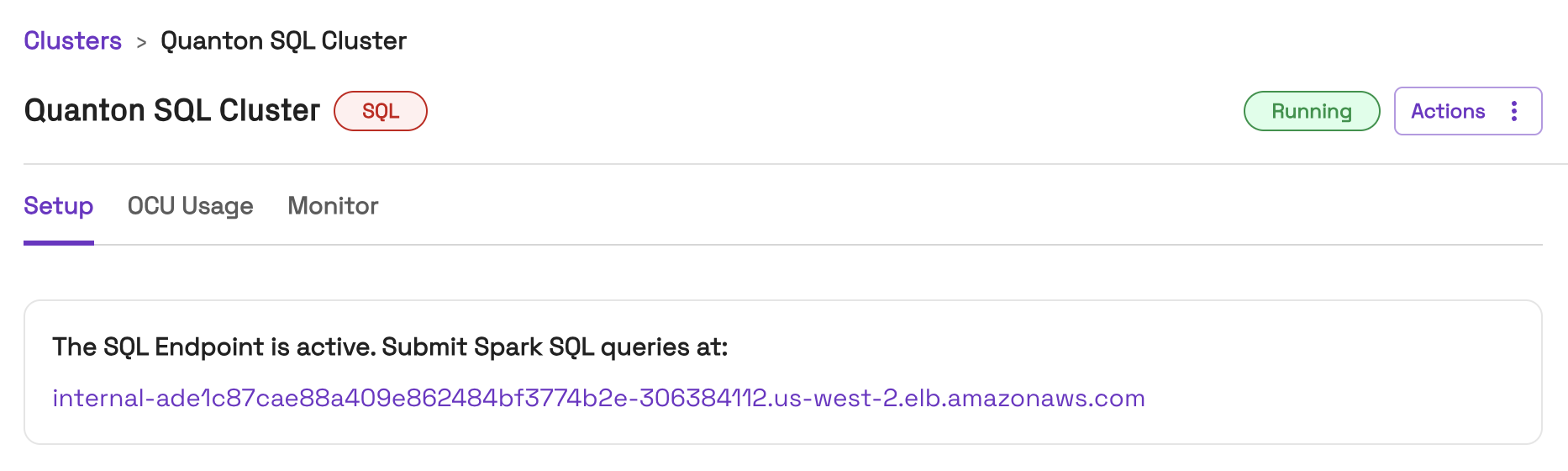
- Next, you will securely connect to the SQL endpoint URL through your virtual private cloud (VPC). The following sections will walk you through each approach.
Step 2: Connect to your VPC
By default, SQL Clusters only accept traffic from within your VPC. To submit queries with DbVisualizer on your local machine, follow these steps to connect through a VPN or bastion host.
Step 3: Connect DbVisualizer to your SQL Cluster
- In DbVisualizer, connect to a new database and select Hive.
- Under the Database section, enter the SQL Cluster endpoint connection details.
- Host:
- If connecting through a VPN, use the SQL endpoint URL from the Onehouse console
- If connecting through a bastion host, use
localhost
- Port: 10000 (or your local forwarded port)
- Host:
- After successful connection, DbVisualizer will show all databases and tables in the catalog.
- Use DbVisualizer to run read/write queries on your data.